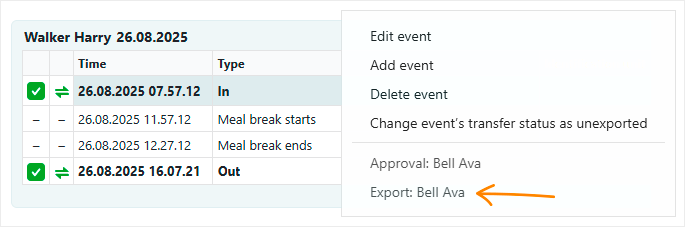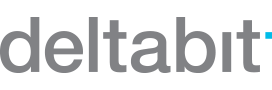The new version brings along many useful updates:
- You’ll now receive notifications about your scheduled work shifts. Stay up to date on new, edited, and removed shifts.
- The notification icon shows how many unread messages you have. You’ll instantly see if there’s anything new to check.
- You can now edit the pay types of a work shift manually with a single clear function. Corrections are faster and require fewer clicks than before.
- Your chosen column sorting in the Presence view is remembered automatically. No need to reapply it every time.
- The List of persons report now shows RFID identifiers and whether a person is active or archived. You’ll get more information at a glance.
- When you restore a person as active, the system reminds you to check their start balance. This way, balances remain accurate.
- By right-clicking an event in Worktime tracking, you can now see the name of the person who exported the data. You’ll have clearer visibility into who did what.
So let’s dive into the details!
Work shift notifications
You’ll now get notified about your planned work shifts.
A notification will appear in the system as soon as a new work shift is added for you, an existing one is edited, or your work shift is removed altogether.
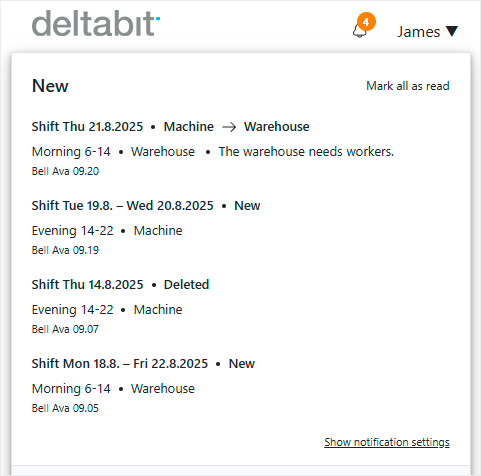
This way, you can stay up to date on your work shifts and any changes to them without needing to manually check their status.
The notification shows which work shift it concerns, the date of the shift, and the task related to it. You’ll also see who added, edited, or removed the work shift, and when.
If the planner has included a message for you regarding the shift, you’ll see that in the notification as well.
You’ll find the notifications behind the familiar notification icon from previous versions. By clicking the notification, you’ll be taken straight to your updated work shift schedule.
Number of notifications and settings
The orange dot on the notification icon shows how many unread notifications you have. With just a glance, you can see if there’s anything new to review, whether it’s related to your work shifts, absence requests, or system version updates.
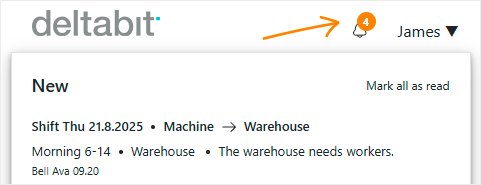
In addition, the menu that opens from the notification icon now includes a “Show notification settings” option. Clicking it takes you directly to the settings where you can quickly choose which events you want to receive notifications for – and which ones you don’t.
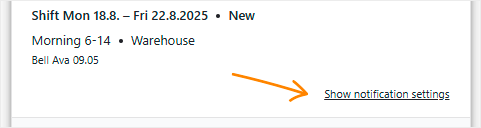
A new way to manually adjust calculation results
Sometimes there is no need to change the settings of automatic calculation. In such cases, corrections can be made once manually, directly to the pay types.
And now it’s even easier! Previously separate functions, such as adding or reducing working hours or transferring flex hours, have been combined into one clear entity. This new event type is called “Adjustment”.
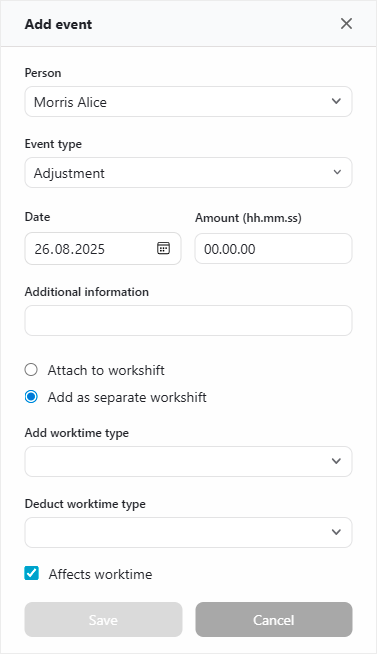
You can directly adjust the amount of a pay type − for example, transfer regular hours to overtime or add and reduce hours as needed. This eliminates unnecessary steps and makes corrections significantly smoother.
Presence view column sorting
A handy improvement has been added to the Presence view! When you sort the information by a specific column, the system now remembers the order automatically.
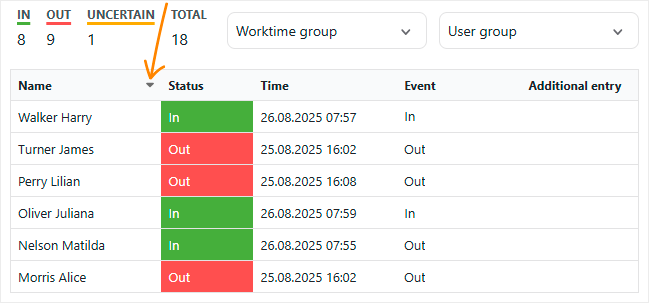
This means you don’t have to reapply the sorting every time – your preferred order will stay in place the next time you open the view.
Columns and filtering in The List of persons report
The List of persons report in the Persons view now also shows each person’s RFID identifier and whether they are active or archived.
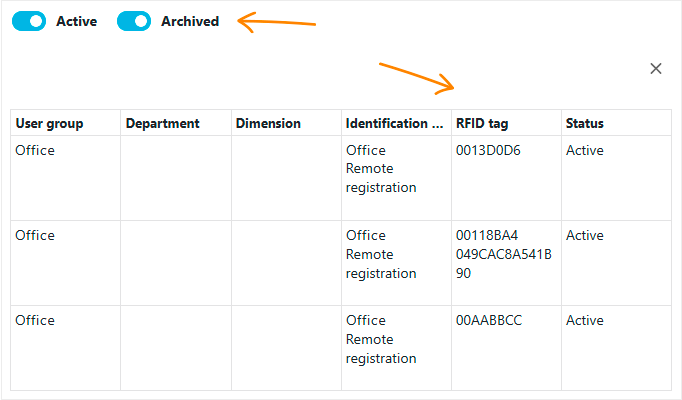
You can also filter the list by active or archived status, making it even faster to find the right information.
Start balance for restored persons
When you restore an archived person as active and balance calculation has been in use, the system reminds you to check their start balance.
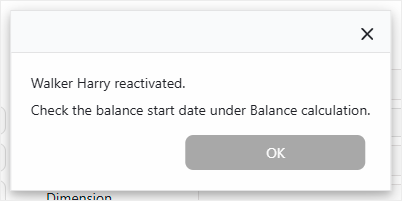
This ensures balances remain accurate and work time tracking continues smoothly.
Data exporter information
When data is exported between systems, it can sometimes be unclear who did what.
Now this is easy to check: by right-clicking an event or shift in Worktime tracking, you can see the name of the person who exported the data. This gives you better visibility into what has happened and by whom.